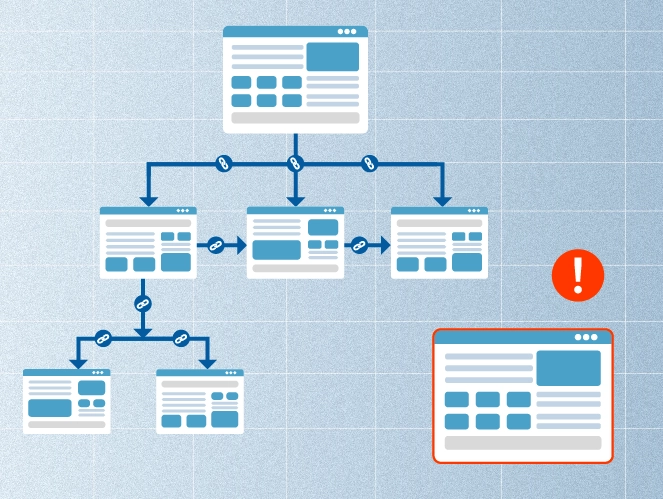A positive website experience isn’t just about design but also the structure. Avoiding orphan pages is a smart first step.
Fixing this issue makes your website easier for search engines to crawl and more enjoyable for visitors to navigate.
But what exactly are orphan pages? Don’t worry, we’re here to help. In this article, you’ll learn what they are, how to find and fix these pages.
Let’s start!
What Are Orphan Pages?
Orphan pages are webpages on your site that don’t have any internal links pointing to them.
For example, when you publish a new blog post, it often starts as an orphan page because it hasn’t been linked from any other page on your website yet. Once you add internal links to it, both users and search engines can easily find and index the page.
Now, let’s see why fixing orphan pages matters.
Why Orphaned Pages Are Bad For Your SEO?
Here’s why every page on your site should be properly connected.
Orphan Pages Don’t Get Indexed
If you have an orphan page, Google might not find or index it, as it discovers new content by crawling links from pages it has already indexed.
Without internal links, Google may not even know your page exists, which means it won’t get crawled, indexed, or show up in search results. So, even your most valuable and engaging content can go unnoticed.
However, a proper internal linking strategy can fix this issue and ensure your pages are connected and discoverable.
They Result in a Bad User Experience
We are great believers in this: if it’s not good for the user, it’s not good enough. The same goes for the orphan page issue. If users can’t easily navigate to a page or even find it, then you hurt the user experience, no matter how valuable the content is.
Let’s say you’re writing a blog post about keyword optimization and you mention “keyword stuffing.” If you’ve already covered that topic in another article, why not link to it? It’s a simple yet smart move to internally link to relevant content and avoid the orphan page problem.
They Lead to Poor Search Rankings
There’s a general rule: web pages with good internal linking tend to rank better. On the other hand, a page without any internal links probably won’t rank well.
To monitor this, it’s important to run content audits regularly to identify pages that may be orphaned. But it’s not just about that one page; having many of those pages across your site can negatively impact your overall search engine rankings and site authority.
It’s a small fix that can make a big difference in how your content performs and search engines rank your pages.
How to Find Orphan Pages in 2 Easy Ways
Now let’s look at two simple methods to reveal unlinked pages on your site.
Method #1: The Manual Way
If your website is small, you can do it manually. Just compare your sitemap with the pages that are linked on your site. But before that, let’s take a quick look at why sitemaps matter and what Google says about it.
“If your site’s pages are properly linked, Google can usually discover most of your site. Proper linking means that all pages that you deem important can be reached through some form of navigation, be that your site’s menu or links that you placed on pages. Even so, a sitemap can improve the crawling of larger or more complex sites, or more specialized files.” – Google Search Central.
Step 1: To find your sitemap, just go to yourdomain.com/sitemap.xml. It should list all the important pages you want Google to be aware of.
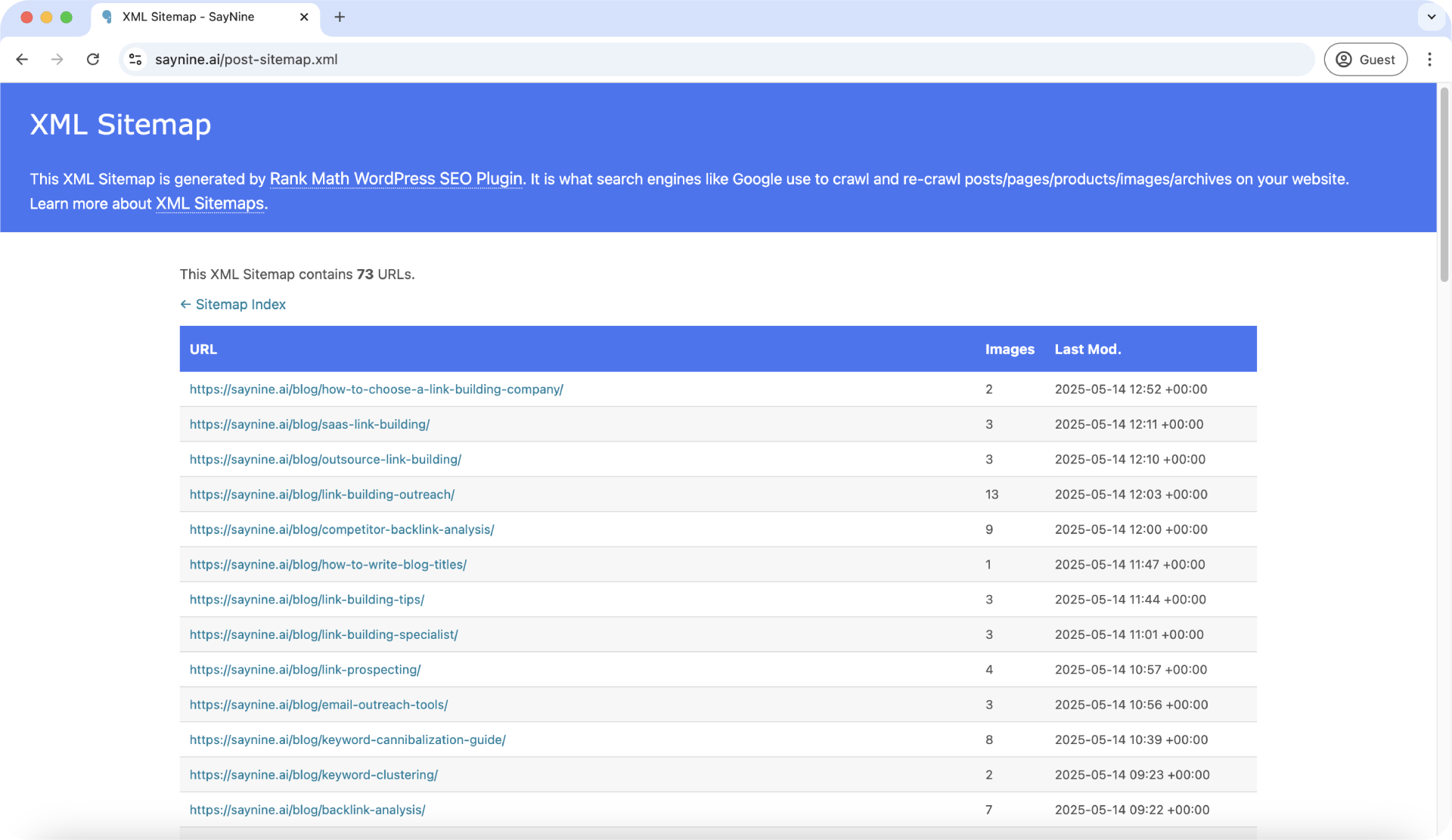
Step 2: Now, review your site and check if every page listed in the XML sitemap is linked from your blog posts or other internal pages. If a page is in the sitemap but not internally linked anywhere on your website, it’s an orphan page.
Pro tip: Use a spreadsheet to track which sitemap URLs are unlinked and make the process more organized.
Method #2: Use Ahrefs
For larger websites with hundreds or thousands of pages, the manual way of finding orphan pages is unrealistic. This is where tools like Ahrefs come in handy. Its Site Audit feature can easily find orphan pages, saving you hours of work.
Here’s how to do it:
Step 1: Go to Ahrefs, find “Site Audit,” select your website, or click “+ New Project” to run a crawl.
Step 2: In the settings, make sure to enable:
- Sitemap (to include all the necessary URLs)
- Backlinks (to add pages with external links but no internal links)
- Manual list (This is optional. You can upload a list of known URLs)
Step 3: Start the crawl and wait until Ahrefs finishes analyzing your site.
Step 4: Once the crawl is complete, navigate to Site Audit, open your project, then go to Internal Pages and select All Issues.
Step 5: Click the Orphan page issue. As you can see in the screenshot below, our website has two orphan pages, which are the Terms and Conditions and Opt-out preferences pages. This is normal, as these pages don’t usually need internal links.
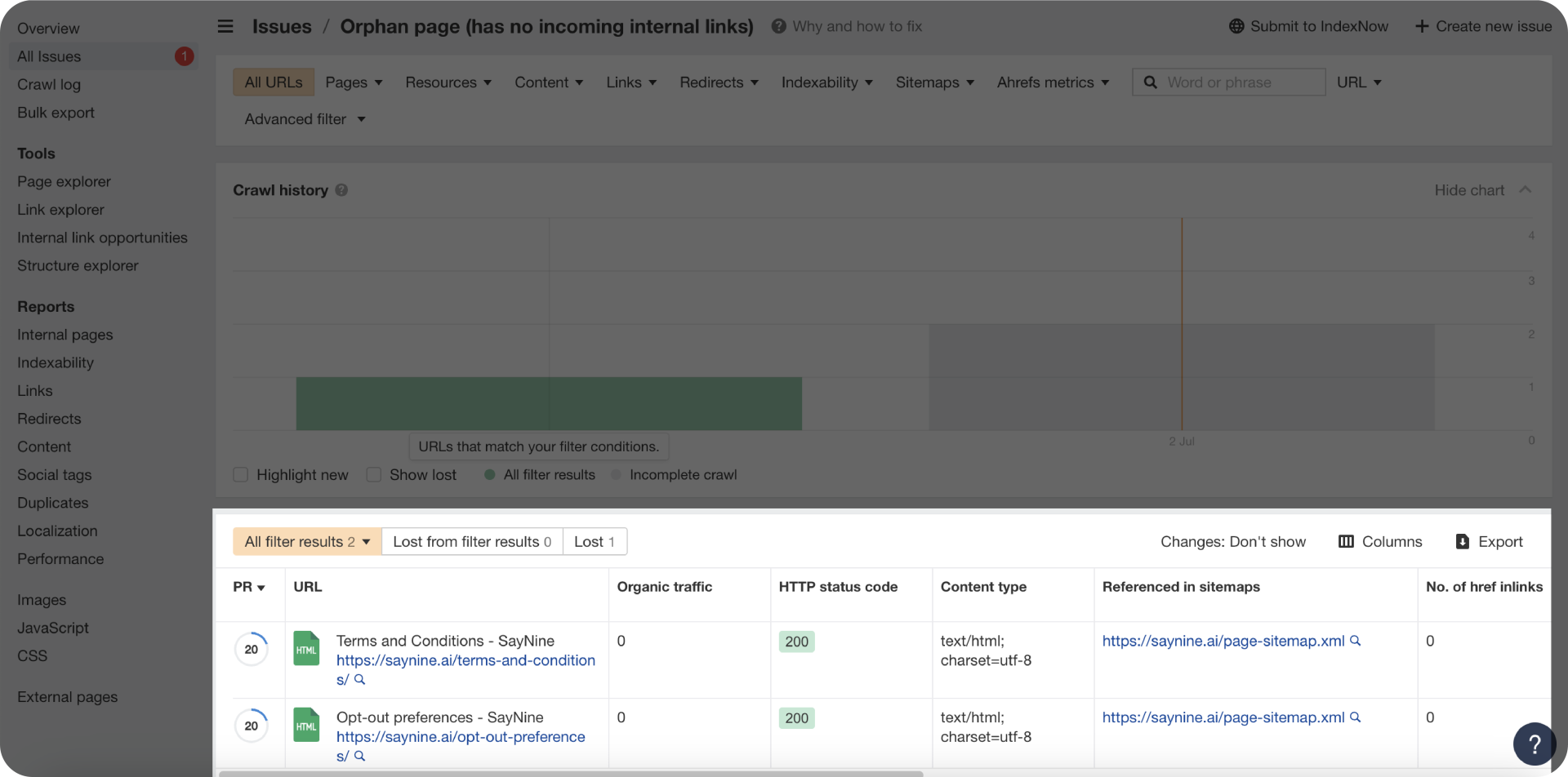
Step 6: Review the list of orphan pages Ahrefs has found. If there are important pages that aren’t linked anywhere, try to add links to them from other relevant parts of your website. This way, both people and search engines can easily find them.
Ahrefs makes this whole process less stressful, especially for bigger sites. By checking for orphan pages regularly, you keep your website well-connected and easy to explore. Plus, you give your visitors the best possible experience and improve your SEO at the same time. Cool, right?
How to Fix Orphan Pages? Our Approach
Orphan pages often seem a small issue. In fact, they can silently kill your SEO and user experience. The good news is that they’re easy to fix with the right process, and we’ve got one that works.
At our agency, we run monthly website audits to keep everything in good shape. When our SEO specialists spot an orphan page, they address it for the content team. From there, we take the following steps to reconnect that page with the rest of the website.
Step 1: Find Internal Linking Opportunities
We start by finding content where we can naturally add links pointing to the orphan page. These can be new blog posts or older articles that are still relevant.
To go even further, we use Ahrefs’ Internal Link Opportunities feature. This tool analyzes our content for keywords that match orphan page topics and suggests places where we can add an internal link. It’s a great way to reveal chances we might miss unintentionally
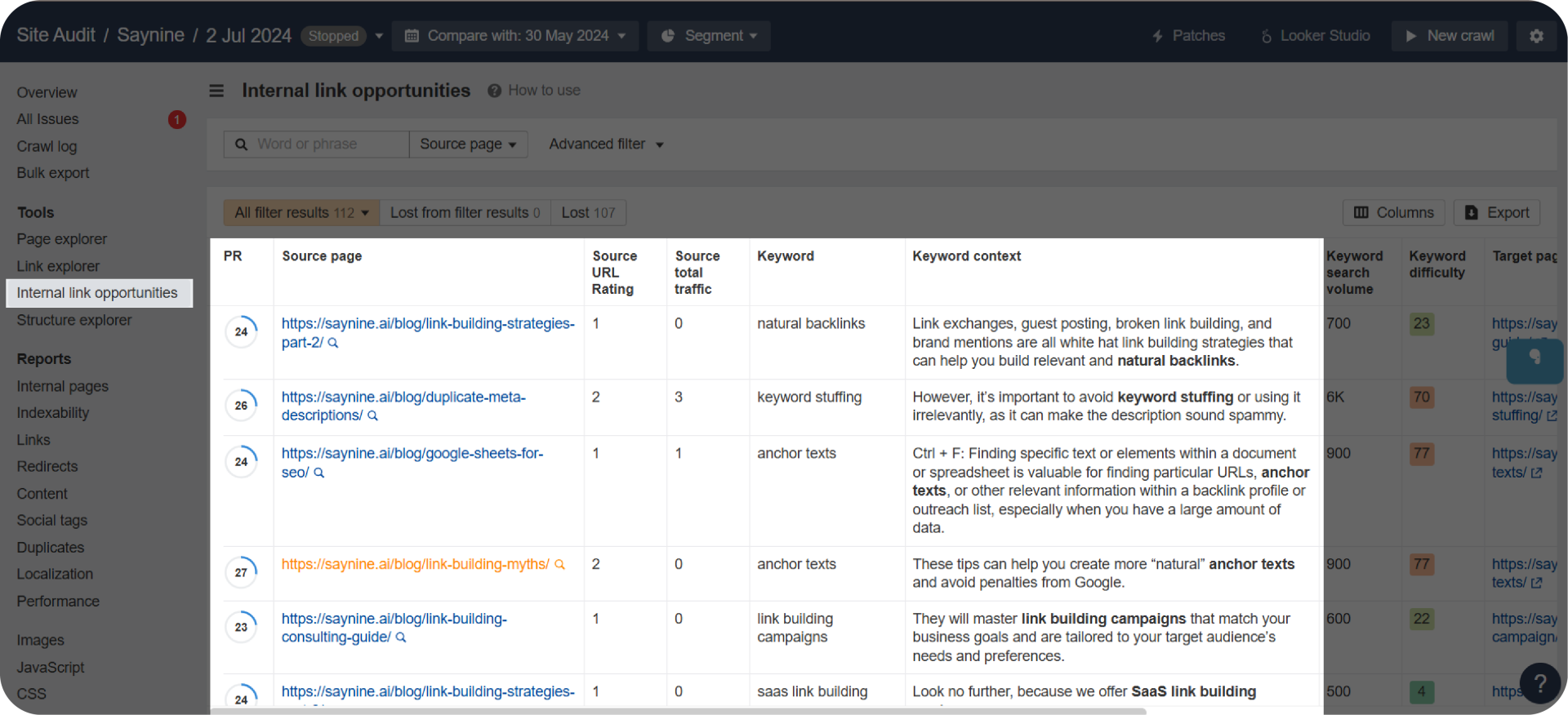
Step 2: Add Internal Links
For each orphan page, we usually add 4–5 internal links. But we don’t just add them randomly. We make sure the links are:
- Contextually relevant: The link fits naturally within the context.
- Valuable to the reader: The page we’re linking to is useful for our target audience.
- Varied in anchor text: We avoid using the same keyword every time. Instead, we recommend using different types of anchor texts for internal links to make them look more natural.
- Placed in fresh content: When possible, we add links in fresh posts to help search engines quickly discover the orphaned page through newly published content.
Step 3: Keep a Healthy Internal Linking Strategy
Wondering how many internal links your page needs? A good rule of thumb is one internal link every 200–250 words. For example, a 1,000-word blog post should have at least 3 internal links and 1 external link.
But you should not be focused only on numbers. We recommend prioritizing relevance and value. If the link doesn’t naturally fit, don’t force it. Nobody likes, especially Google, links that feel out of place.
Step 4: Perform Regular Audits
Fixing unlinked pages isn’t a one-time task. Websites grow, and pages may get orphaned. That’s why we recommend doing regular website audits, at least once a month, to keep your internal linking structure strong.
It’s like a health check but for your website. Tools like Ahrefs or Screaming Frog can make this process a lot easier by quickly spotting issues, so you’re not left guessing what’s wrong with your SEO.
To Sum Up
Website without orphan pages. This should be your goal. With our tips and simple steps, you can find and fix those pages. This way, you will ensure your website has an effective internal link strategy and good chances to rank higher on search engines.
If you want to ensure your website doesn’t have any issues, book a call to see how our team helps with your on-page SEO strategy!
FAQ about orphan pages
Do orphaned pages affect SEO?
Yes, orphan pages negatively affect SEO by being invisible to search engines and making site navigation harder for users.
What are orphan pages?
Orphan pages are pages that aren’t linked from any other parts of your site.
How do you fix orphan pages?
Use tools or check manually to find unlinked pages. Then, connect them by adding links from related content. Keep checking regularly to prevent future orphan pages.

Quiz Time
Let's put your knowledge to the test.
Leave your email below to get a SayNine certificate!
Are you sure?