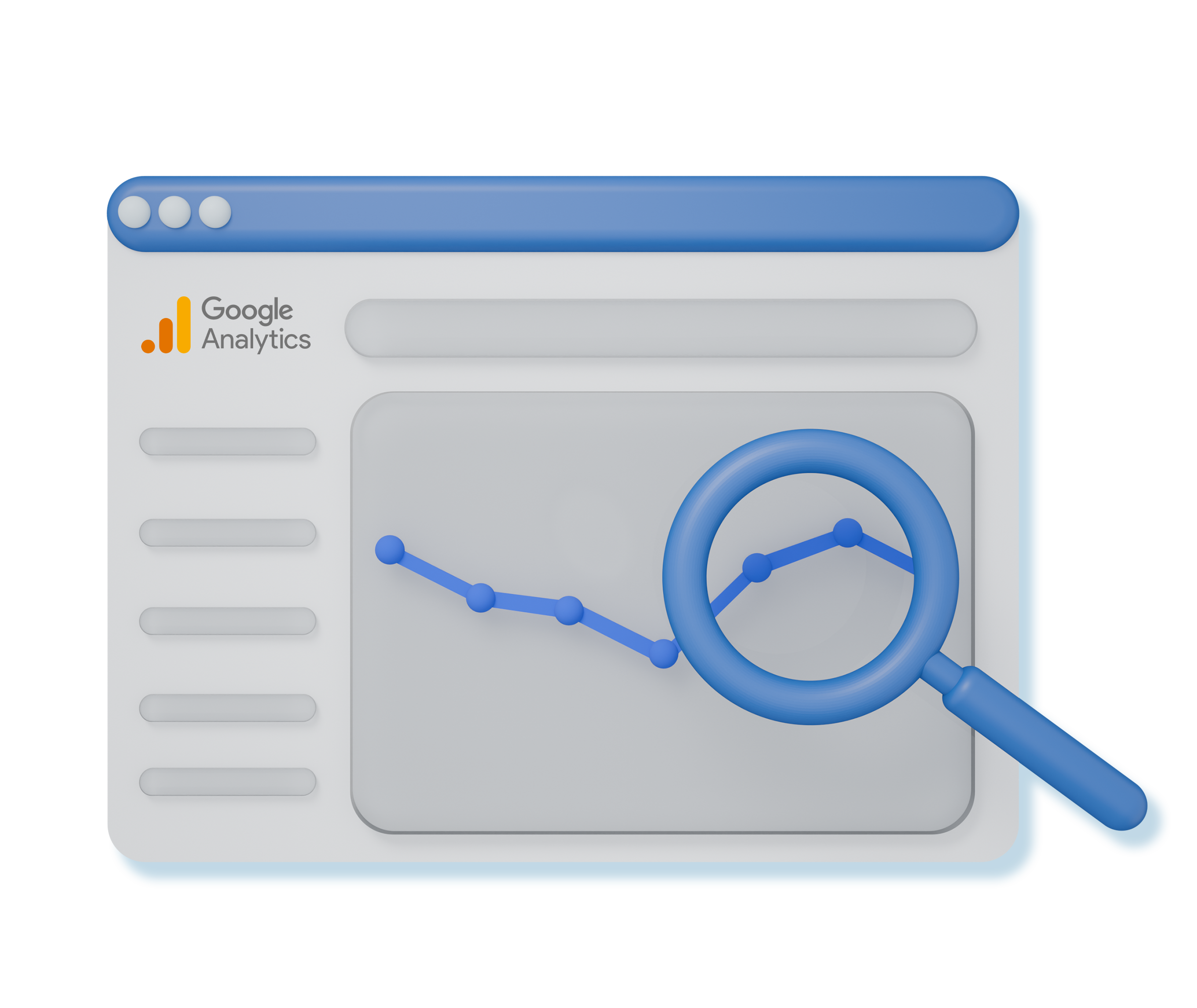How to improve your website performance without guessing and get actual results?
Isn’t this question bothering all of us?
But imagine that there is a solution and it has a name: Google Analytics.
This tool will provide you with all the data you need to build an SEO-friendly website.
Sounds great, doesn’t it? In this guide, you’ll learn how to use Google Analytics for SEO effectively to analyze your site performance and use this data to improve what’s not working and do more of what is.
Why Use Google Analytics?
Google Analytics is a platform that collects data from your website and provides useful insights into performance.
With this tool, you can check:
- How many people are visiting your website?
- Which sources bring people to your site, like search engines, ads, or social media?
- How do those people behave on your website, which pages do they check, and how long do they stay?
- Do your website visitors take the desired action you want, like making a purchase, signing up for a newsletter, or contacting your team?
Analyzing your site performance with Google Analytics and collecting all important data can help you make more informed decisions.
5 Easy Ways to Use Google Analytics for SEO
Even if data isn’t your thing, these five practical tips will help you use Google Analytics to improve your SEO.
Analyze Organic Search Traffic
The first thing you need to do is check the organic search traffic your website gets. This tells you how many visitors find your site by entering keywords into Google and other search engines, without clicking on paid ads.
Keep in mind, Google Analytics shows where your traffic comes from, including Organic Search, but it won’t show the exact search terms people used unless you connect it with Google Search Console.
Here’s how you can check your organic search traffic in Google Analytics now:
Step 1: Log in to your Google Analytics account and select your website property.
Step 2: Click Reports on the left side of the screen.
Step 3: Go to Acquisition, then click Traffic acquisition.
Step 4: In the report, find Organic Search under the Session default channel group column to see how many sessions came from search engines.
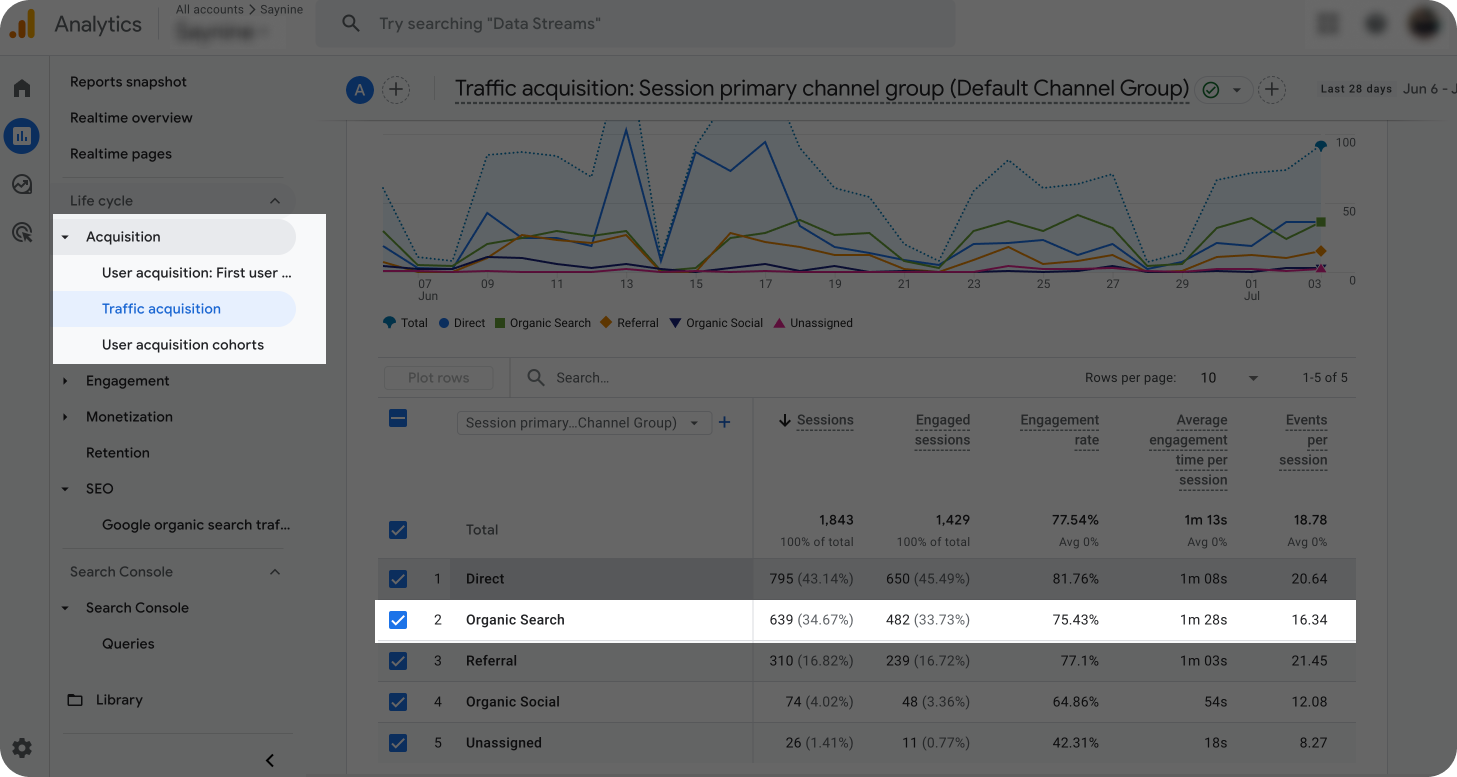
To gain deeper insights, when using Google Analytics for SEO, move beyond the overall channel data and check organic search traffic by specific pages. This helps you see exactly which ones bring visitors from Google and how they interact with specific content.
Here, you can see detailed information about the landing pages’ performance, which you can analyze better after learning some key metrics in Google Analytics.
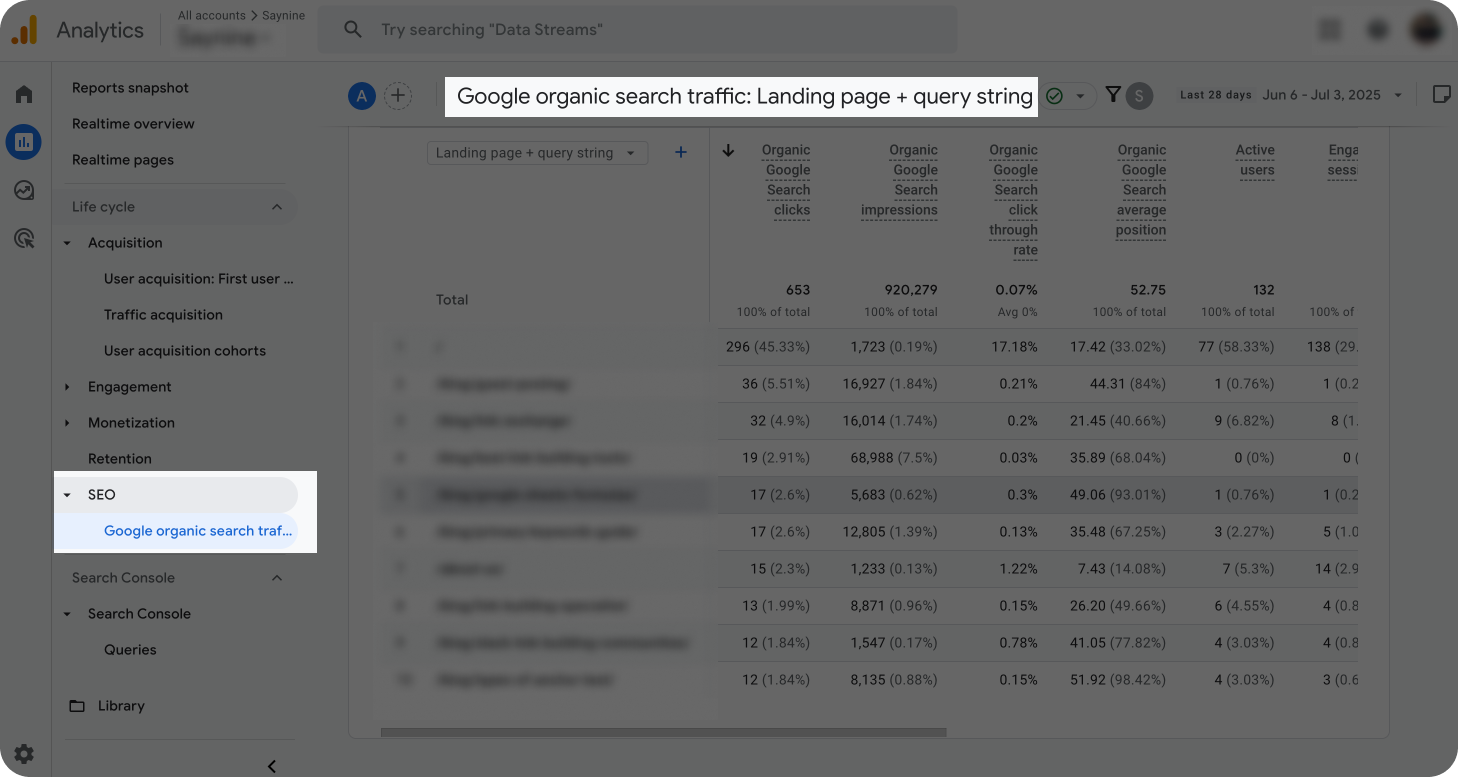
Here’s a simple breakdown of key metrics:
- Impressions: Shows how many times your website shows up in search results.
- Clicks: Shows how many times people click to visit your website from the Search.
- Click-through rate: Shows the number of clicks per impression.
- Engagement rate: Shows the percentage of engaged sessions on your site or mobile app.
- Engaged sessions: Shows the number of sessions that lasted more than 10 seconds, or had a conversion event, or had 2 or more screen or page views.
- etc.
This information can help you understand if your content and overall SEO performance are in good shape to bring traffic. If numbers are low and don’t change over time, then definitely something is off. Here’s what we recommend.
- Check your website for technical SEO issues. Slow-loading pages or broken links can turn users away, leading to decreased traffic.
- Run a quick audit to review existing content. Maybe you have some thin or outdated content that needs a refresh.
- Write new content keeping readers in mind. While SEO optimization is important, your content should focus on people first and add some value.
So, make it a habit to check organic traffic and understand what the numbers mean; this way, you’ll have a clearer picture of how your site is performing in search and where there’s room to grow.
Check Bounce Rate
This one is probably one of the most important factors for your website.
In Google Analytics, bounce rate is the percentage of sessions where visitors left your website quickly, usually after viewing a page for less than 10 seconds, with no interaction or action taken.
A high bounce rate is a cry for help for all the opportunities you miss. So, it makes sense to pay attention to that.
In this screenshot, you can see the percentage of bounce rate for different pages. This can give you an idea of how well your pages are doing in terms of engagement.
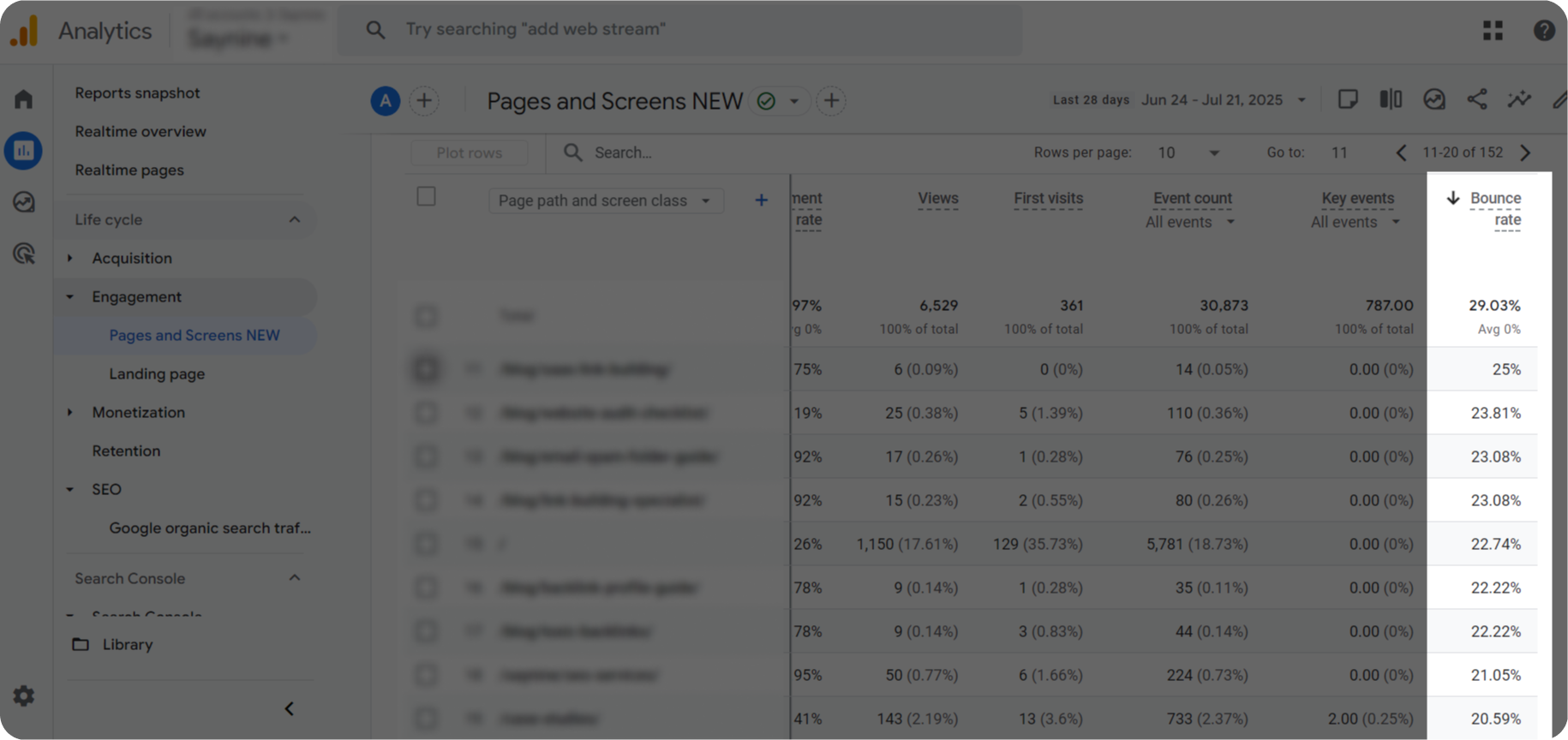
Here’s what we recommend if your bounce rate is high:
- Improve page load speed
- Make your content more digestible for better readability
- Add clear CTAs
- Use visuals and interactive elements to keep readers engaged
Change a few things, keep your content engaging, and you’ll start seeing people sticking around longer on your site.
Track Key Events
Key events in Google Analytics measure actions important to your business. When someone triggers the event by doing a specific action (e.g., making a purchase), the key event is recorded in Google Analytics, and you can easily find it in the report.
Here’s an example of key events, which can vary depending on your website and business goals.
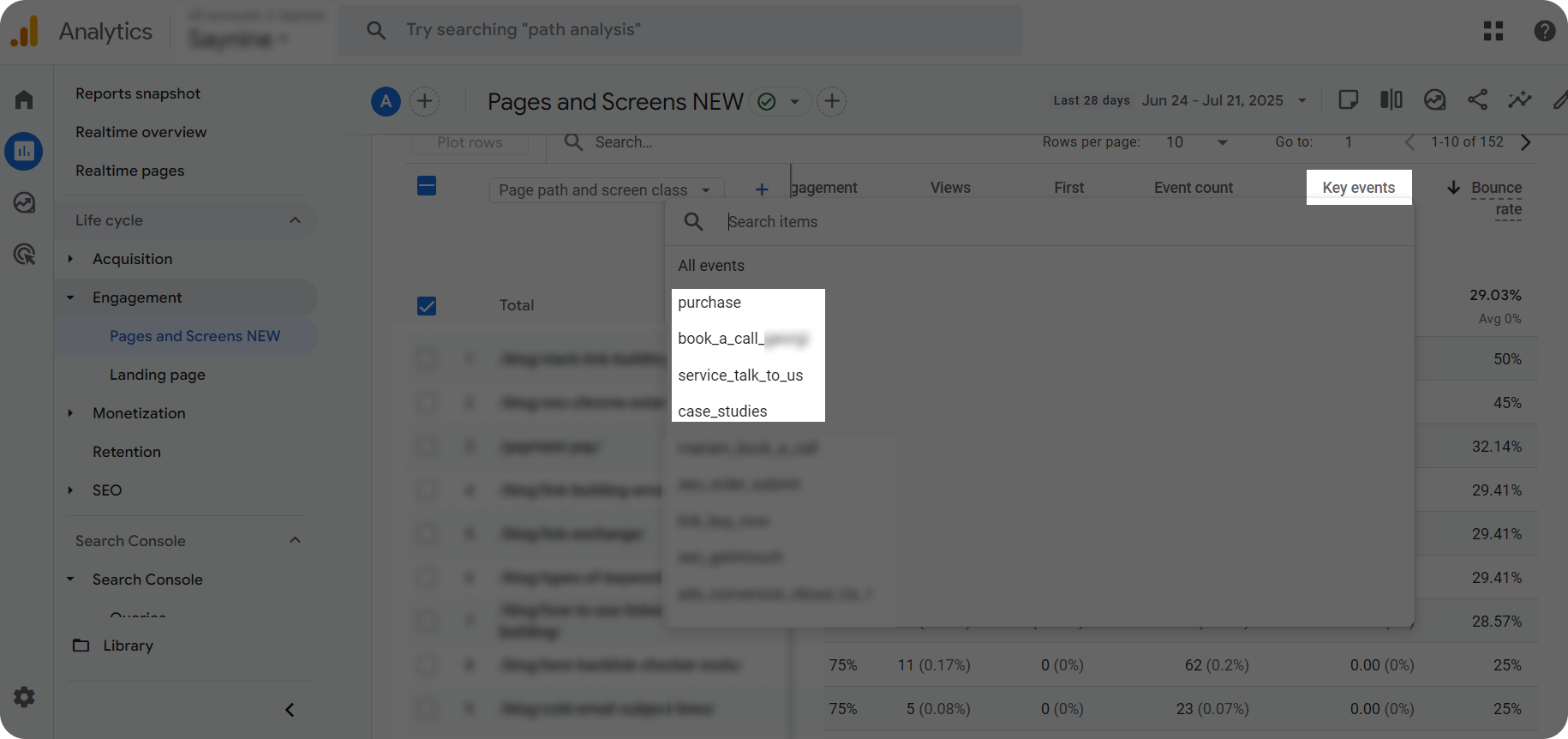
If you want to track a key event, go to Admin > Events > Create event. Then, mark it as a key event to get detailed insights on its performance.
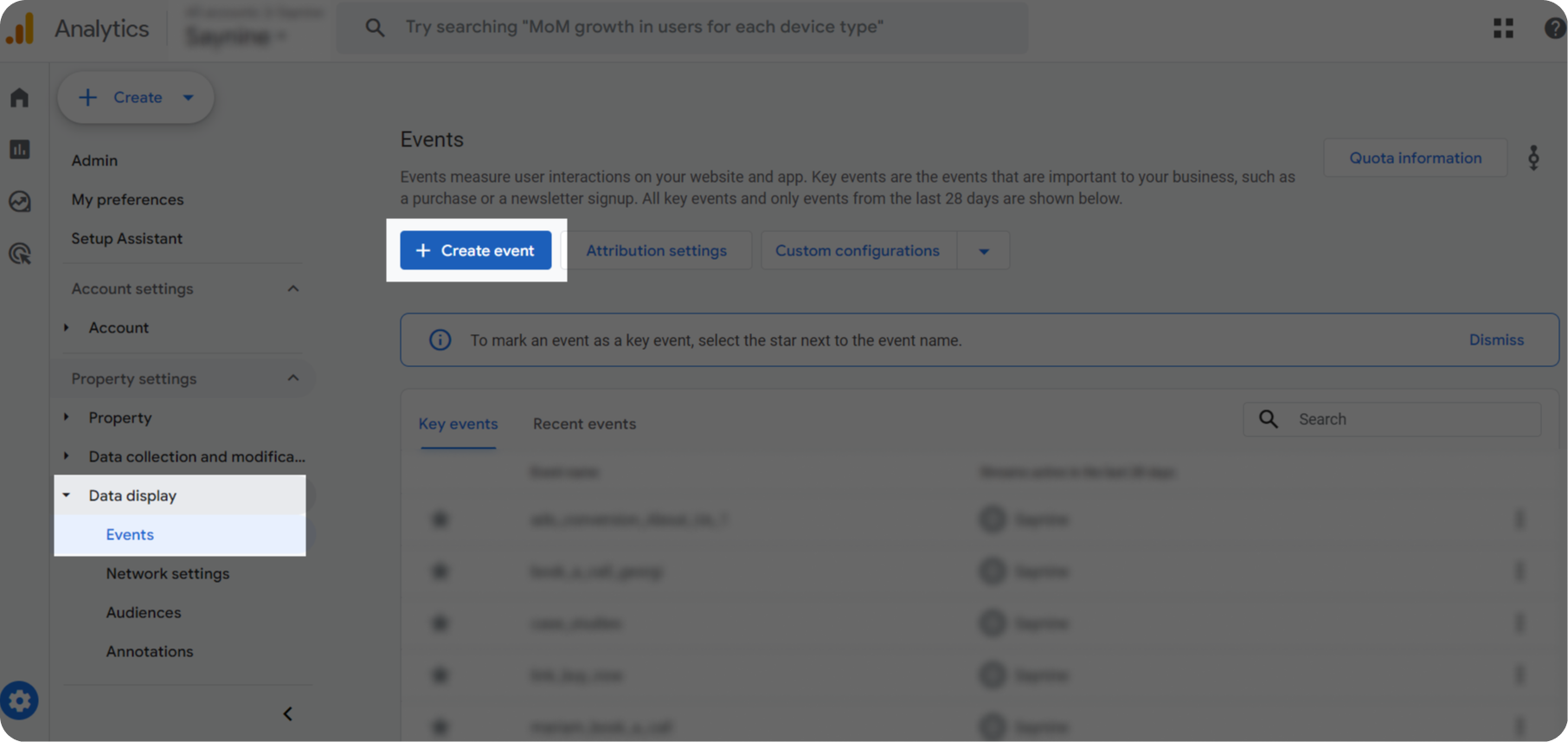
Find New Keyword Opportunities
It should not be a big surprise for you that keywords are the backbone of a successful SEO strategy.
In Google Analytics, they are called search queries. But to find them in Google Analytics, you need to integrate your Google Search Console account with Google Analytics 4. This way, you can see which keywords (queries) make your website show up for.
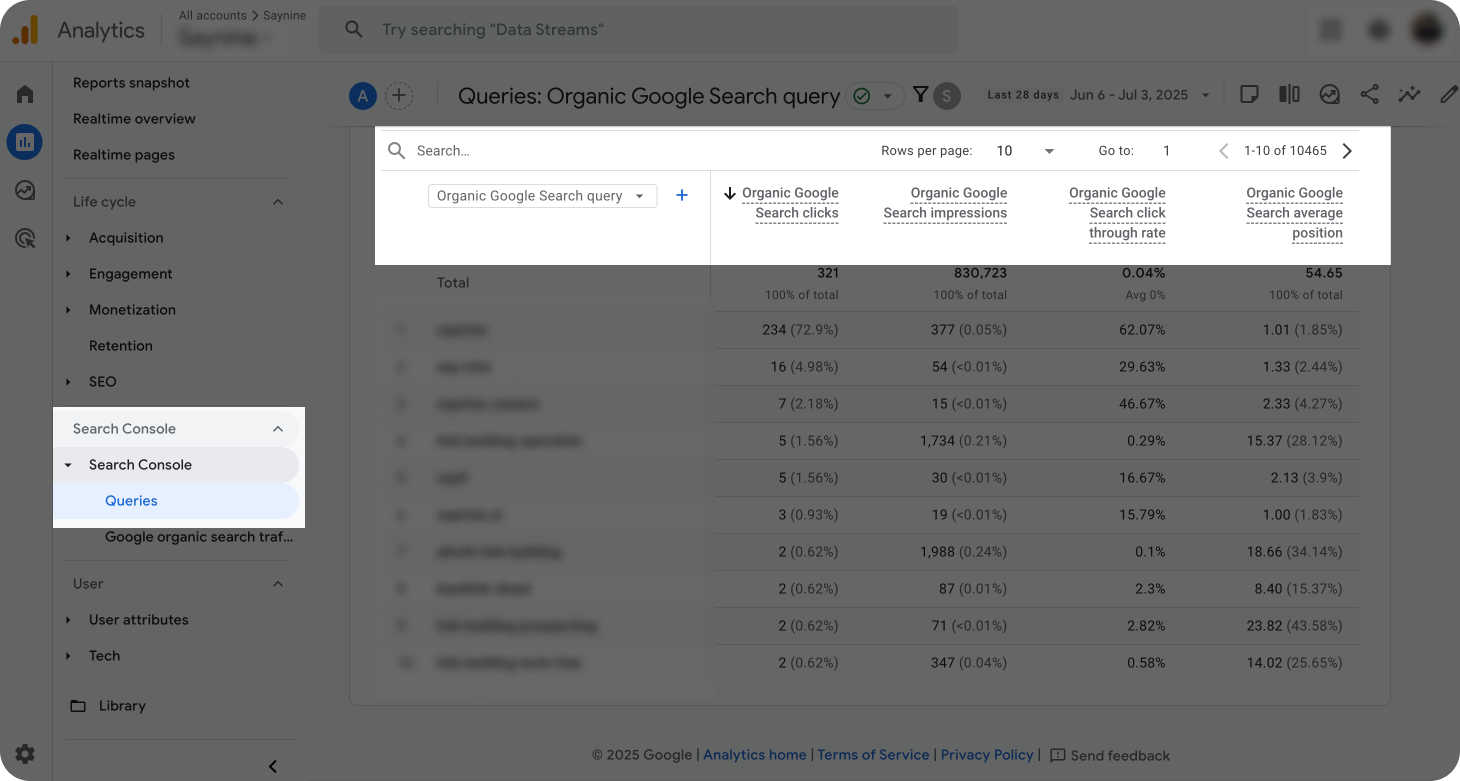
Moreover, this helps you understand what your target audience is searching for and better align your content strategy so it answers users’ questions.
Plus, you can see what metrics those keywords have, such as clicks, impressions, click-through rate, and average position.
We recommend paying attention to those with high impressions and low clicks. They definitely have room for improvement. Proper content optimization can help you turn that visibility into actual traffic.
Create Custom Reports
We saved the best for last.
Google Analytics lets you build a Google Analytics SEO report that better meets your goals.
Here, you have two options: you can either edit the existing one or create a completely brand new report. In the second case, you’ll need to find the Library in your analytics dashboard and choose to create a new custom report.
Here’s a clear and detailed video walkthrough.
Custom reports help you focus on the data that matters most to your SEO efforts. They give you a clearer picture of how users interact with your site and can reveal trends that standard reports might miss. This makes it easier to make smart decisions to optimize your website performance.
To Sum Up
We hope you found the answer to the question of how to use Google Analytics for SEO.
Here are our tips to help you get the most out of this tool and build a better website.
Add them to your toolkit to make smarter, more confident decisions about your site.
If you have any questions on how to audit and analyze your website, contact us, and our team will be happy to give a free consultation and answer all your questions.
FAQ about how to use Google Analytics for SEO
How to do SEO analytics?
Use SEO tools like Google Analytics, Google Search Console, and Ahrefs to track search traffic, top-performing pages, and keyword rankings.
What is the difference between Google Analytics and Google Search Console in SEO?
GSC shows how your site performs in Google Search, including indexing and technical issues, whereas GA tracks what users do after they land, like behavior, demographics, and conversions.
Is Google Analytics free?
Google Analytics 4 is free. If you need advanced features, you can use GA360, which is mainly for large enterprises and starts at $12,500 monthly.